- Print
- DarkLight
Article summary
Did you find this summary helpful?
Thank you for your feedback!
Overview
The Dev & Hold ERP System provides a financial model that tracks the Internal Rate of Return (IRR) for all projects on an individual basis.
To facilitate the Financial Model, the system incorporates Projections for Revenue and Operating expenses after the project has been placed in service.
The Categories are unlimited, and user defined.
As projections are added or modified, the IRR is automatically updated.
Setting up Revenue & Expense Categories
Step 1, Open the SITE REV & EXP tab (1) and click on New Rev & Exp Category (2).
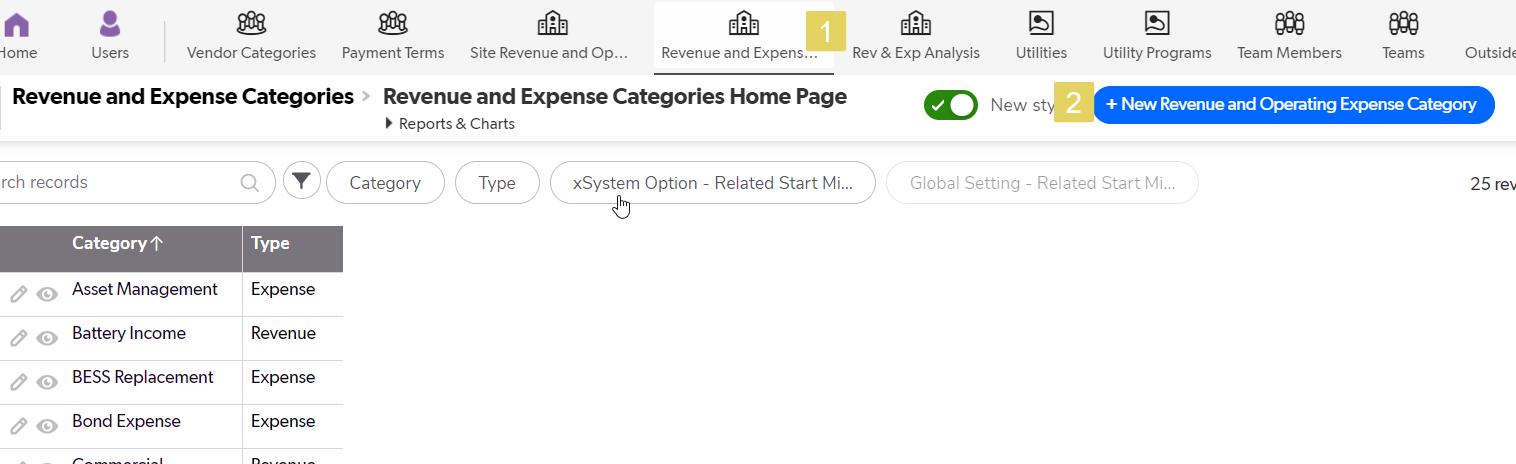
Step 2, Add the Category name (1) and choose either Revnue or Expense Type (2). Save and close (3).
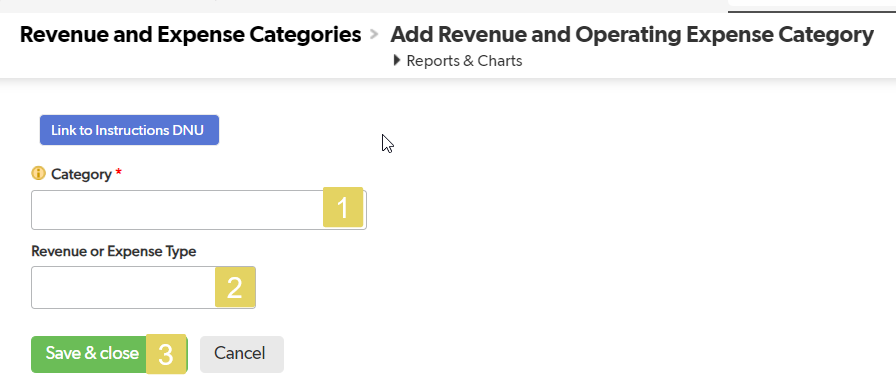
Adding a New Site Revenue and Operating Expense
Step 1, Open the SITE REV & EXP tab (1) and click on New Site Rev & Exp button (2).
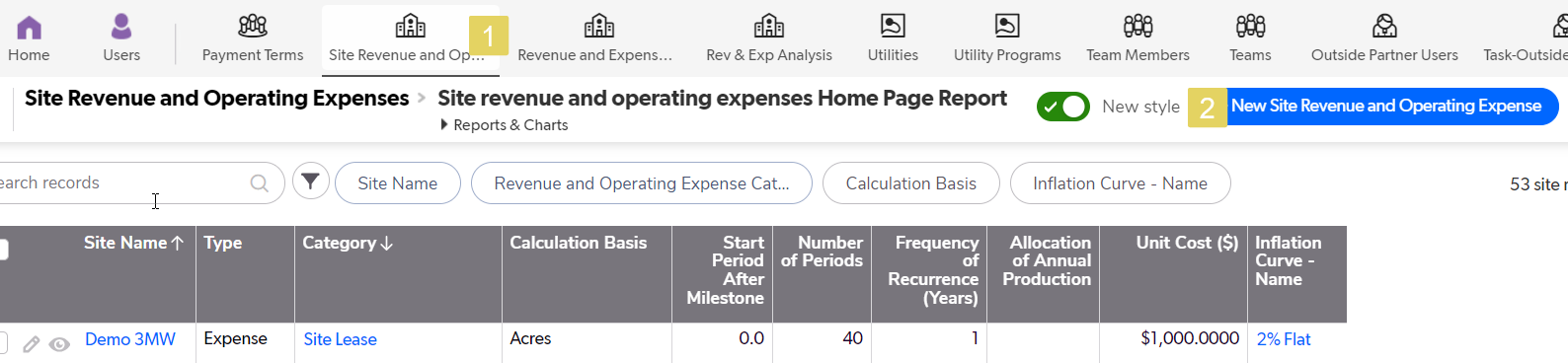
Step 2, Choose the Site (1), Choose the Type (2), Choose the Category (3).
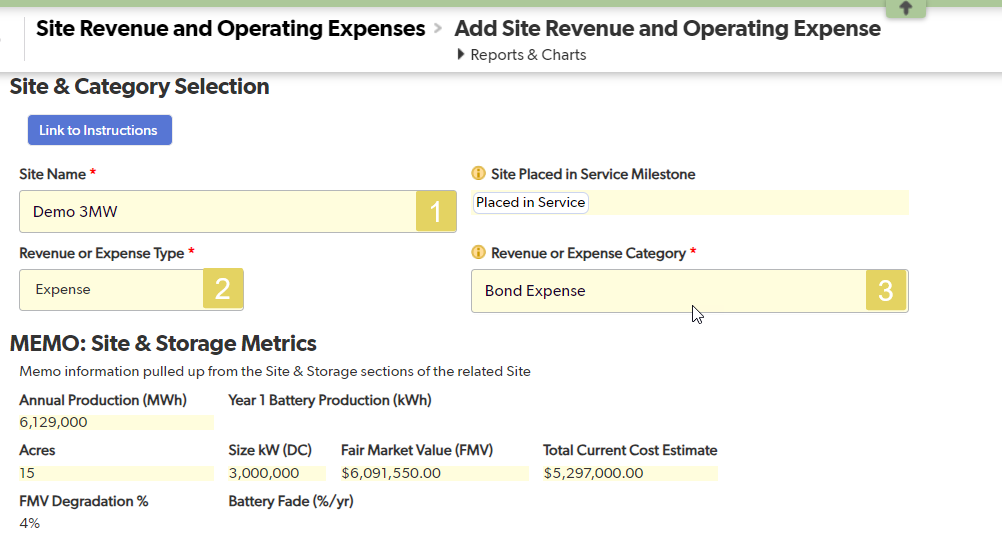
Step 3, Input the calculation fields. Choose the Calculation Basis (1). If the basis is a fixed amount, click the Do Not Prorate box if the expense is paid in full even if it is a short year. Input the Allocation of Annual Production (2).
The "Start Period after Placed in Service Milestone" designates when the Revenue or Operating Expense will begin after the date of the "Placed in Service Milestone" is completed. A zero means it begins imediately (3).
Fill in the Number of Active Periods (4), and the Frequency of Recurrence (5).
Finally the Unit Cost (6), and the appropriate Inflation Curve (7).
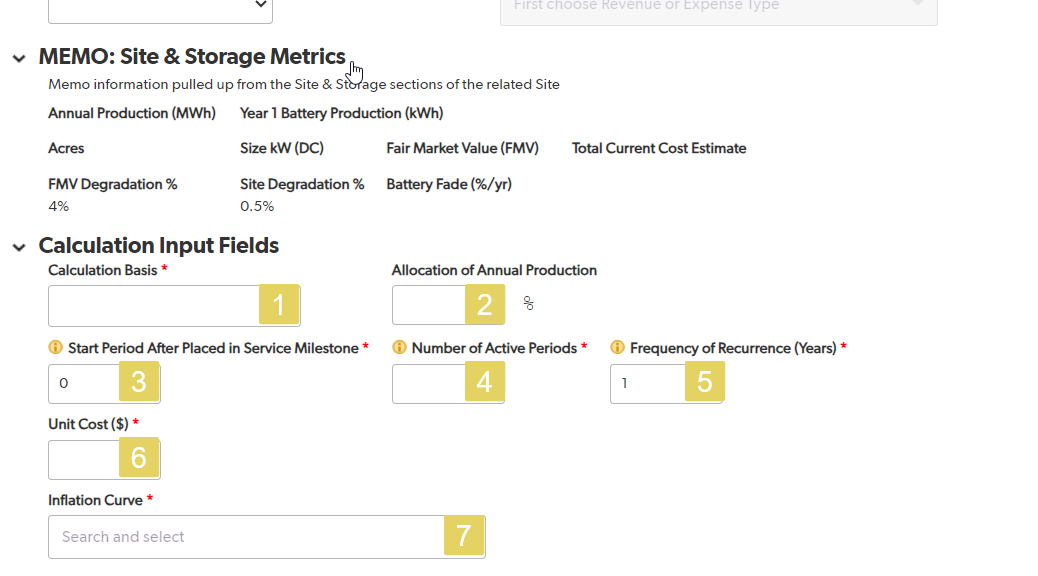
Revenue & Expense Analysis
Step 1, Open the REV & EXP ANALYSIS tab (1) and click on New Rev & Exp Analysis button (2).
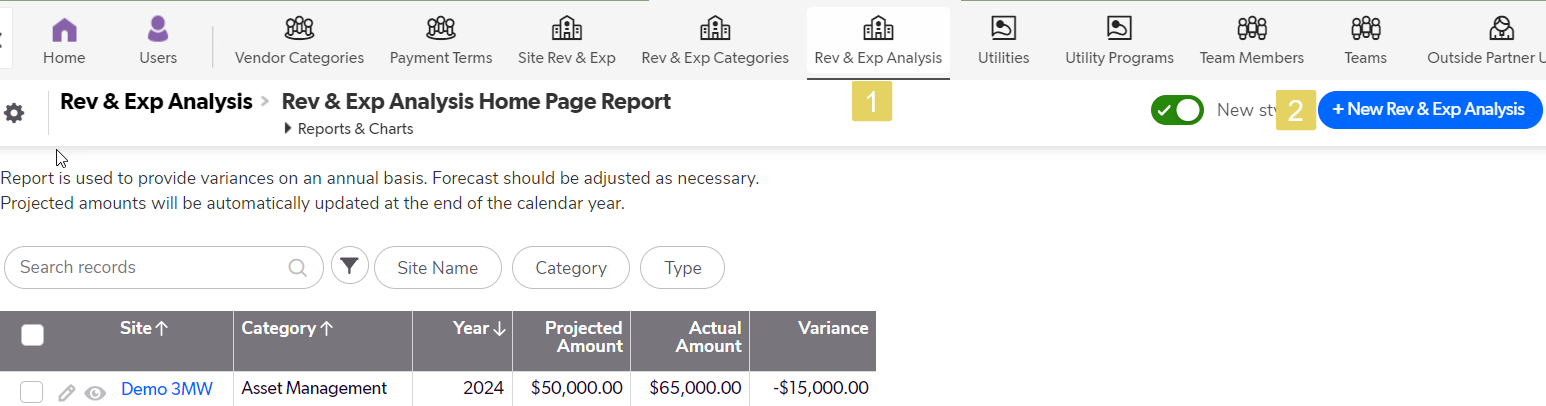
At the end of December 31st of every year, the system will automatically update all the Rev & Exp items with the most current projections. The actual amount is supplied from the accounting system.
Step 2, for interim analysis or adjustments, Choose the Site & Category combination (1), Add the year (2), input the Projected amount (3) and the Actual Amount (4).
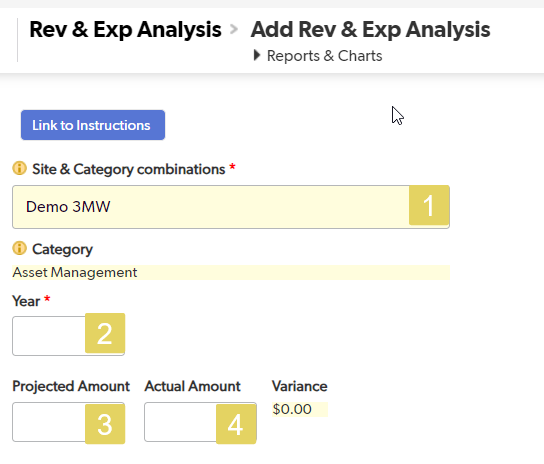
Remember, all of this information can be added or changed at any time.
Was this article helpful?
.png)

