- Print
- DarkLight
Article summary
Did you find this summary helpful?
Thank you for your feedback!
Non Inventory Overview
The Purchasing module requires the use of Purchase Orders, Transaction Receipts, and Vendor Bills.
Purchase Order (Non Inventory)
Step 1, open PURCHASE ORDER tab (1) and click on NEW PURCHASE ORDER (2).

Step 2, Pick the Vendor Name (1). Pick the Payment Terms (2). Click ADD PURCHASE ORDER LINE (3).
Adding Documents is covered in the Data Room Section.
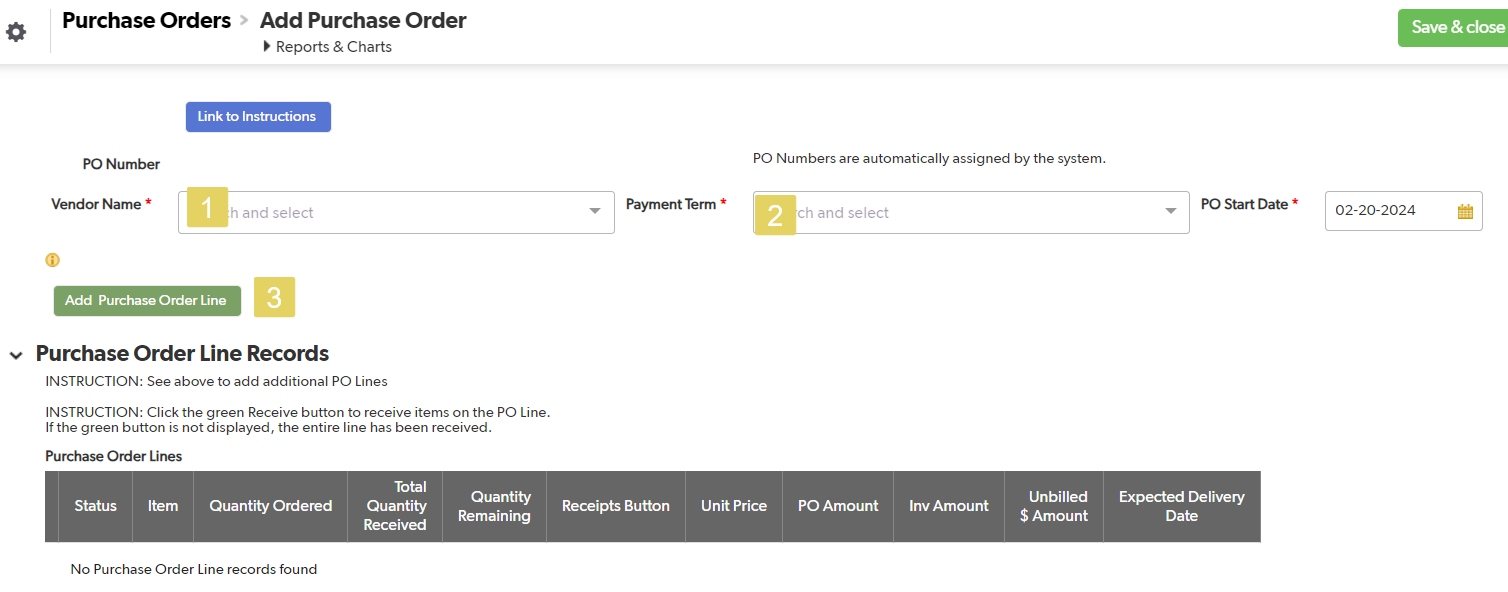
Step 3, Choose the item to purchase (1). Pick the Project (2), Site (3), and Task (4) from the drop downs. Add Quantity (5), Unit Price (6) and the Delivery Date (7). Save and Close (8).
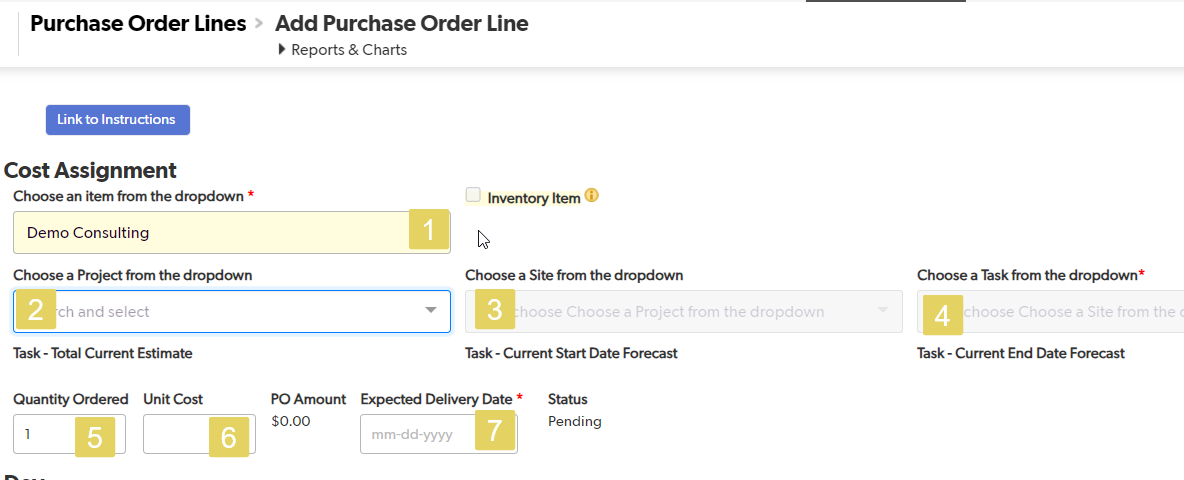
Inventory Overview
The Inventory module tracks products that are ordered in large quantities and stored in a Warehouse to be issued to the Site as required. In the Dev /Hold industry this will often apply to panels.
All items will be assigned an Item Name, designated as an Inventory Item if Inventory tracking is required and assigned an inventory Unit of Measure.
Once an Item is assigned as an Inventory item it will always be tracked through the Inventory system even if it is delivered directly to a Site from the manufacturer.
The system also allows for a different Unit of Measure to be assigned to a Purchase Order when the Purchase Order is issued. A specific Conversion Factor is assigned when issuing a Purchase Order for the Item.
Inventory is tracked by Warehouse. The system allows for as many Warehouses as necessary. Inventory can be moved between Warehouses or Issued directly to the Site as required.
Purchase Order (Inventory)
Step 3a (Unit of Measue is Each), Pick the Item(1), add the quantity (2). Choose the purchase Order Unit of Measure (3), Unit Price (4) and Delivery Date (5).
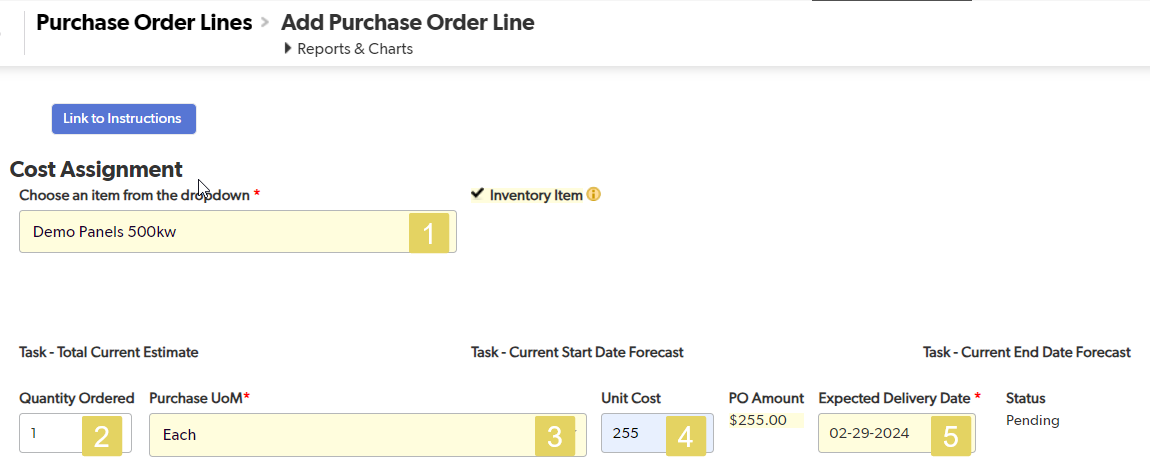
Step 3b (Unit of Measue is not Each), Pick the Item(1). Choose the purchase Order Unit of Measure (2), add the quantity of the UofM ordered(3). Unit Cost per each UofM (4) and Delivery Date (5). In The Conv Qty Ordered enter Inventory Units per Purchase Order Conatiner. (6)
Ordered (7) and Converted Cost
The example shows 100 Palettes of Panels. The Unit Price is the Palette Price or $12,750. In the Unit of Measure Conversion section we put in the number of Panels per Palette (50). Ordered is the number of individual units (7) and Converted Cost is the price per panel (8).
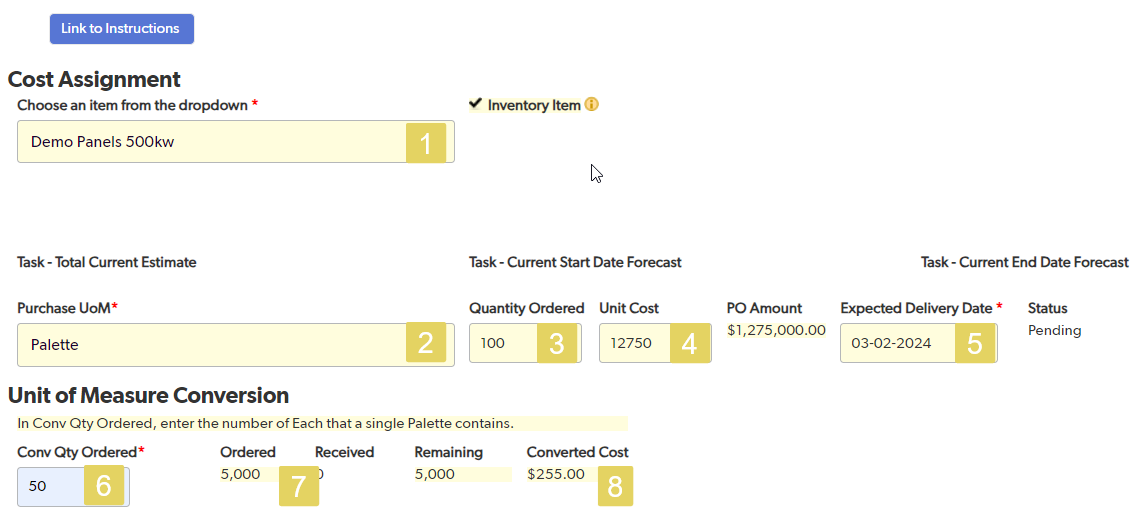
Remember, all of this information can be added or changed at any time.
Was this article helpful?
.png)

