- Print
- DarkLight
Adding Single, Parent or Child Tasks
Article summary
Did you find this summary helpful?
Thank you for your feedback!
Overview
When a Site is set up a Standard Template will be used to populate the initial Milestones and Tasks. The Standard Template is then tailored to the specific project. Milestones and Tasks can be added as necessary.
It is not reccomended to delete tasks from a Site. Simply change the duration to 0 and adjust Succcessor tasks using the Task as a Predecessor.
The systems database is designed around Milestones and Tasks. The system organizes Start Dates, End Dates, Durations, Predecessors, Cost Estimates, Purchase Orders, Vendor Invoices, and Documents using the Milestone/Task structure.
Milestones are used as benchmarks to measure high level progress of a project. They also give structure to the outline of a project.
Tasks are where all the work is done. This includes Financial and Date Forecasts and Actuals.
Adding a Single Task
Step 1, open the SITES tab (1) and edit the Site to be adjusted (2).
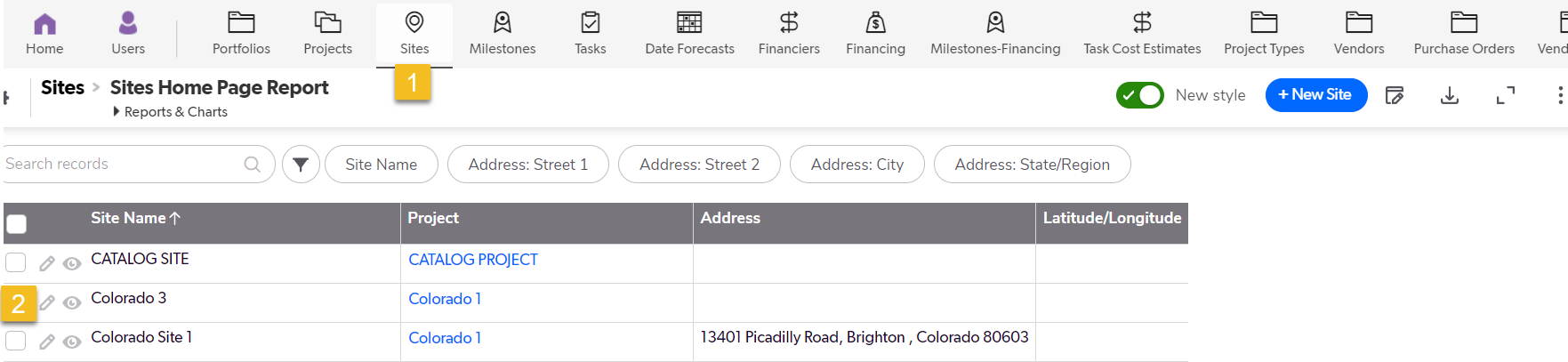
Step 2, from the Site (1), click on the Milestones tab (2). Single Tasks can only be added through a Milestone.
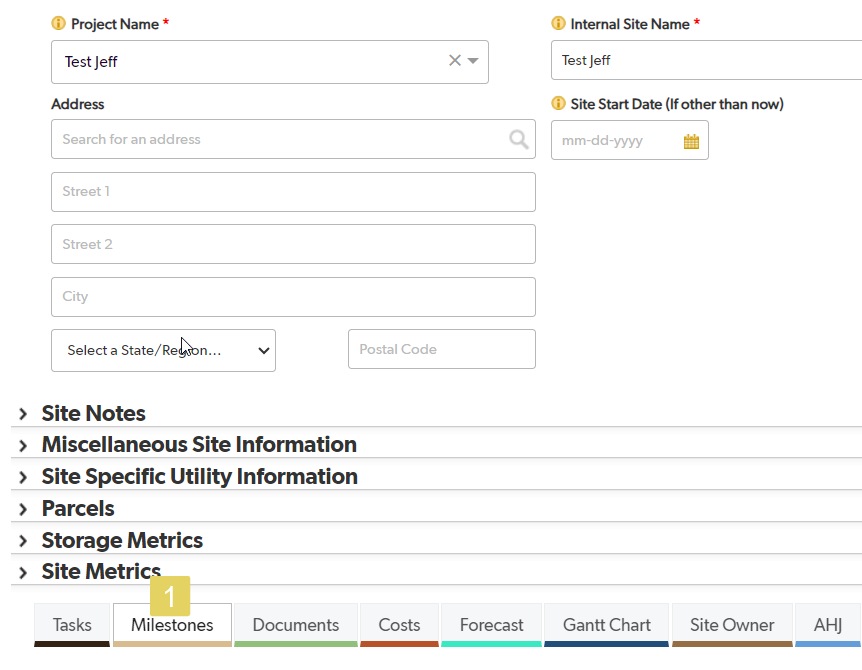
Step 3, Edit the Milestone the Task is being added to (1).

Step 4, Click the green Add Task button (1).
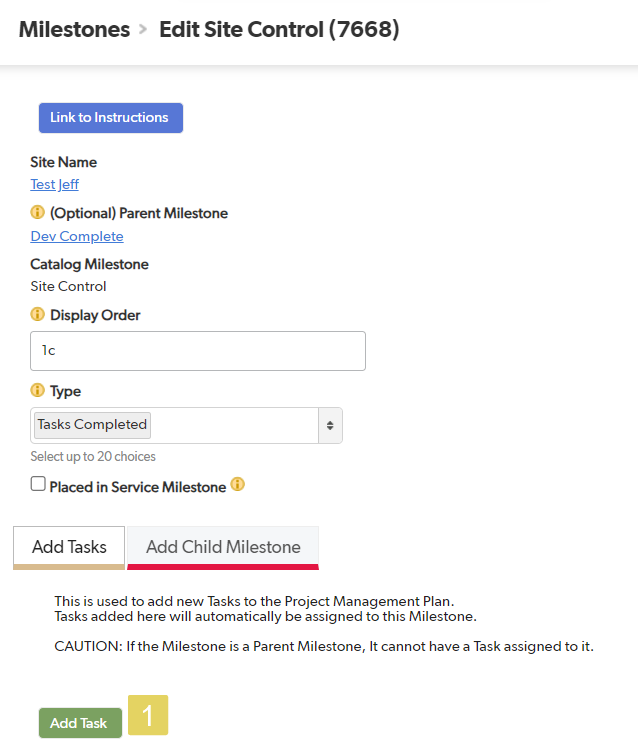
Step 5, Add the Related CATALOG Task (1). Save & Close
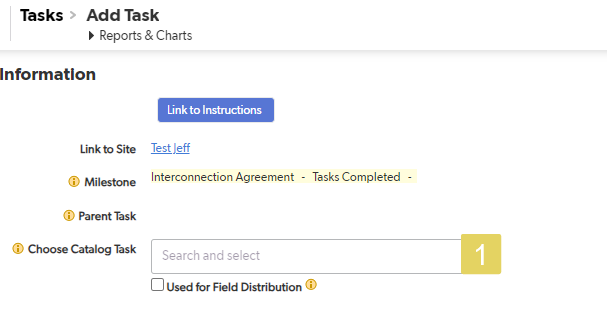
Adding a Task to a Parent Task
A Task cannot be added to a Child Task.
Step 1, open the SITES tab (1) and edit the Site to be adjusted (2).
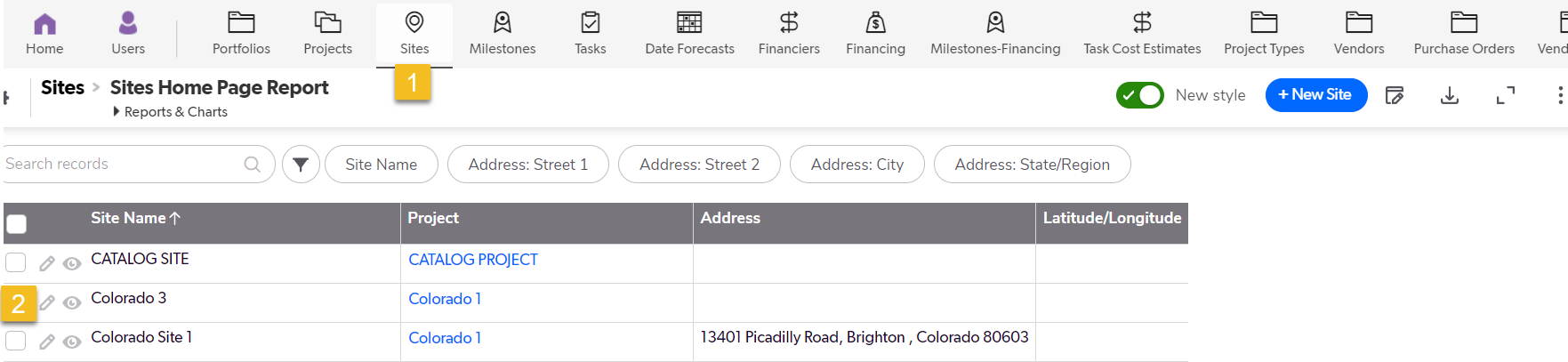
Step 2, Choose the Parent Task and click on the edit button (1).
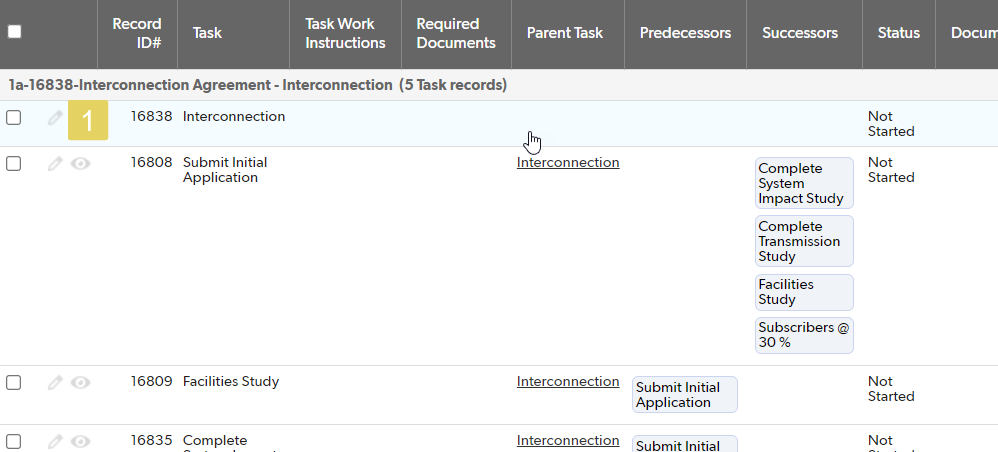
Step 3, Open the Child Tasks Tab (1).
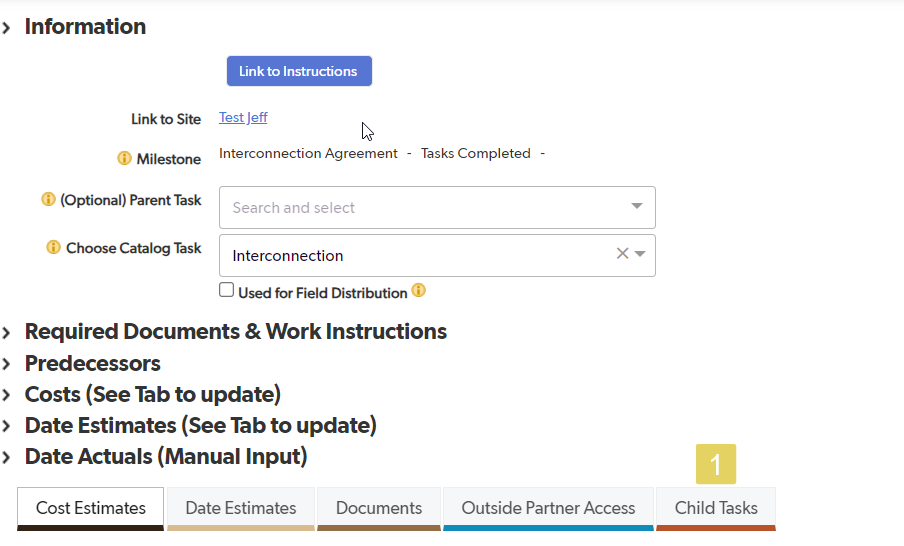
Step 4, Click the green Add Child Task button (1).
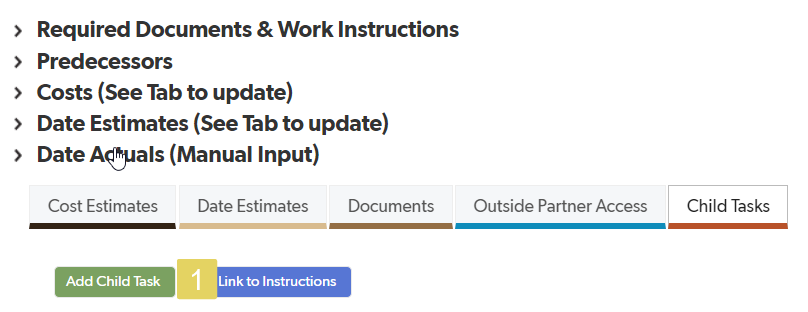
Step 5, Choose the Task to be added to the Parent Task (1). Save & Close
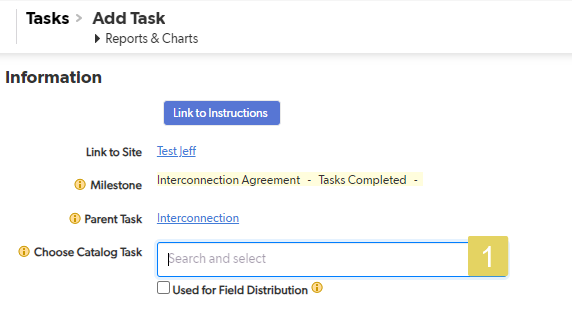
Adding a Task to a Single Task to make it a Parent Task
A Task cannot be added to a Child Task.
Step 1, open the SITES tab (1) and edit the Site to be adjusted (2).
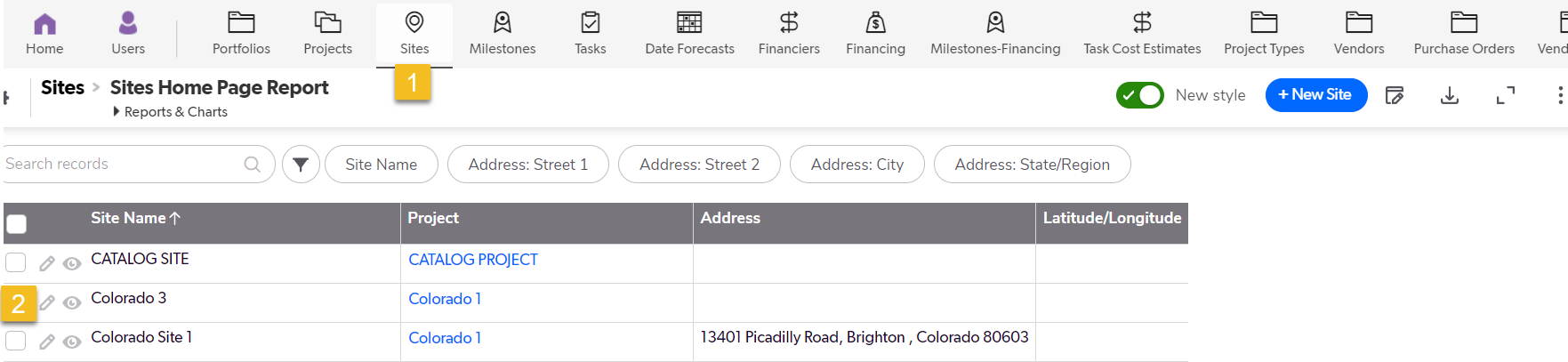
Step 2, Choose the Single Task and click on the edit button (1).
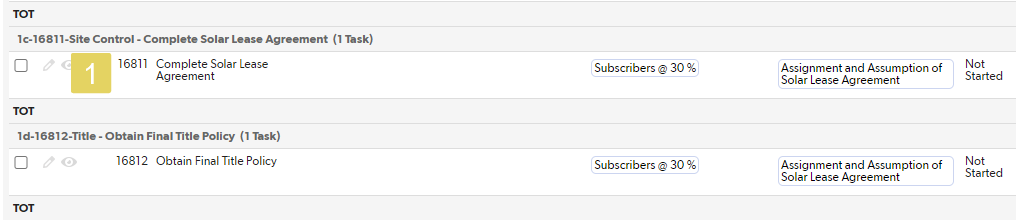
Step 3, Open the Child Tasks Tab (1).
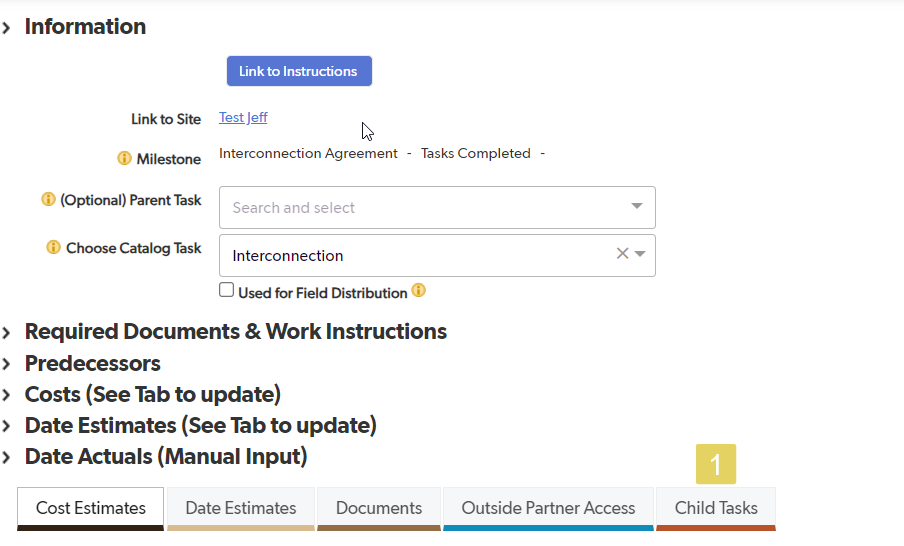
Step 4, Click the green Add Child Task button (1).
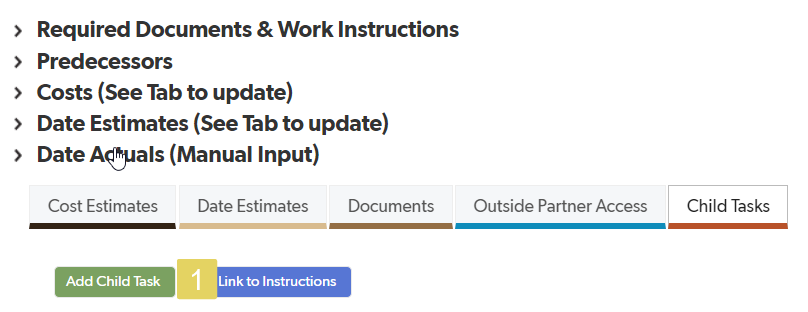
Step 5, Choose the Task to be added to the Single (Soon to be Parent) Task (1). Save & Close
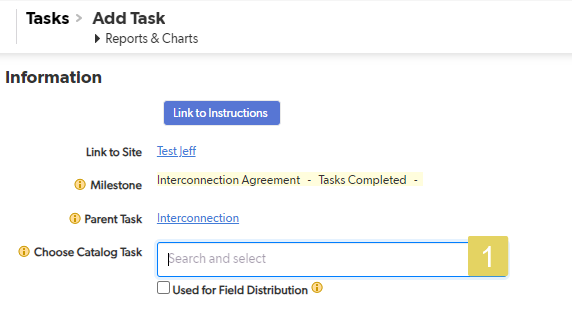
Remember, all of this information can be added or changed at any time.
Was this article helpful?
.png)

