- Print
- DarkLight
Article summary
Did you find this summary helpful?
Thank you for your feedback!
Overview
The Dev/Hold ERP system is designed to be a document warehouse for sharing the necessary documents with Portfolio and Project Stakeholders including financiers, independent engineers, EPC’s and AHJ’s.
The design provides for applying documents to a Portfolio, Project, Site, Task, Purchase Order, Purchase Order Receipt or a Vendor Invoice.
The filing system allows for classification by document type, document name and document description.
Documents can be viewed from the document library or the location they are assigned to.
The document library can be filtered and sorted to provide easy assimilation to each specific user’s needs.
Document Types are used as a high level of classification and should represent general classifications such as construction documents or financing documents
Document Names are tied to a subtype and are set up to standardize the document library. When posting a document, a description and notes can be added. Both description and notes can be filtered in the document library.
Document Types
Step 1, Open the DOCUMENT TYPES tab(1). Click the NEW DOCUMENT TYPE button(2).
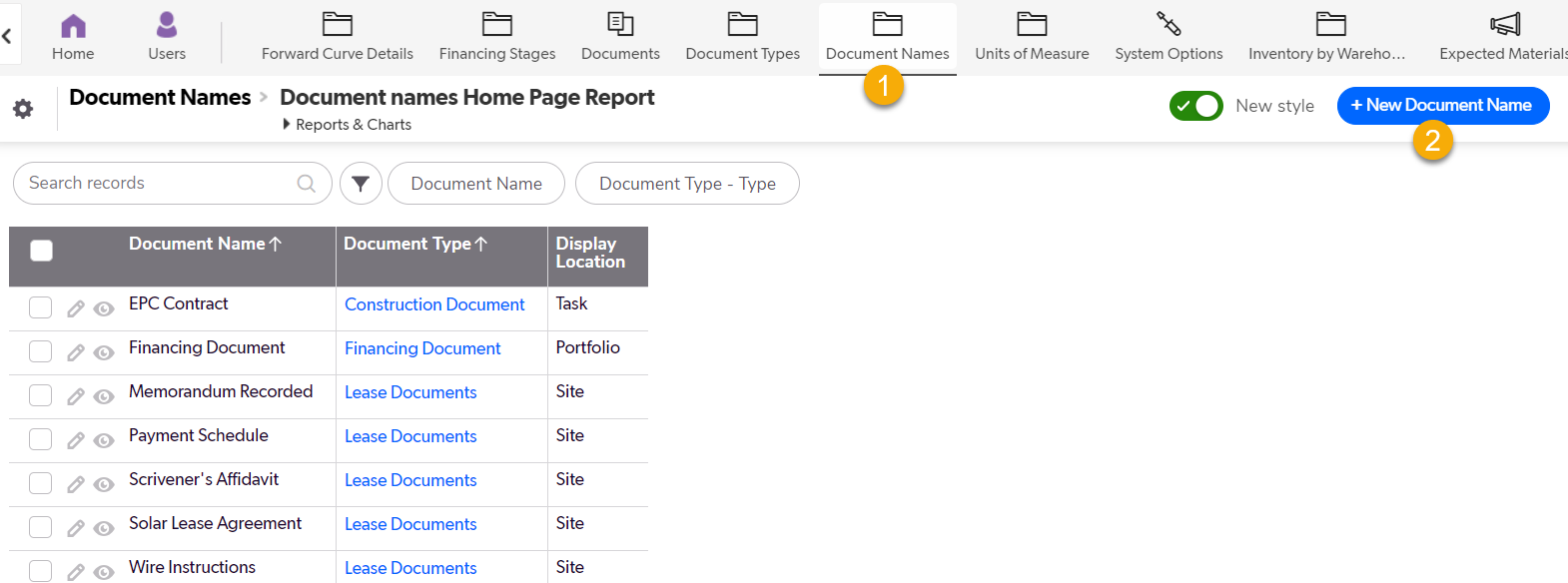
Step 2, Type in the unique name (1) Choose a display location from the dropdown (2). Each document will be displayed in both the document library and the display location.
Save and close (3).
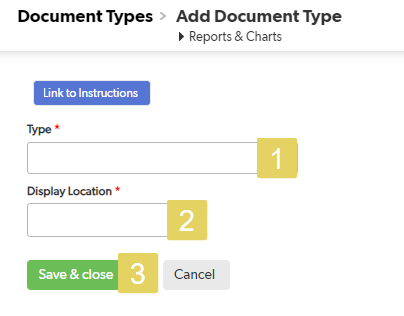
Document Names
Step 1, open the DOCUMENT NAMES tab (1). Click the NEW DOCUMENT NAME button (2).
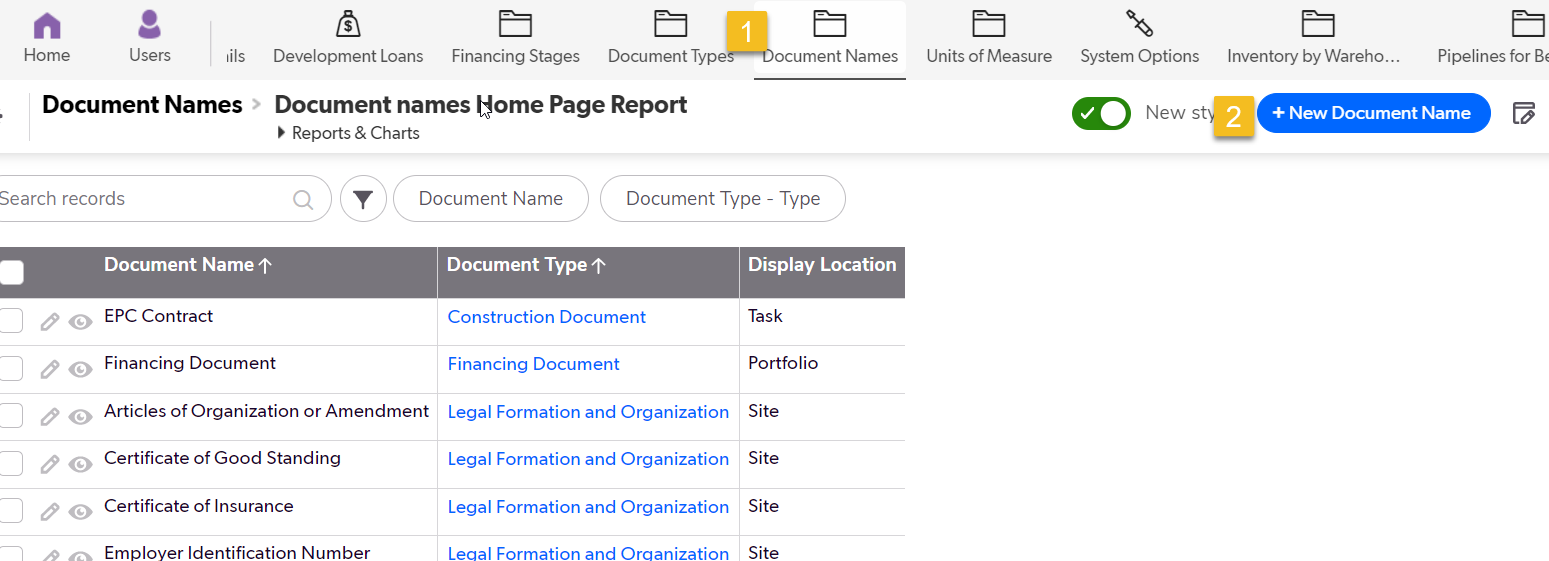
Step 2, Pick the document type from the dropdown (1). The display location is diplayed (2). Choose a unique name for the document (3).
It is reccomended to add work instructions to the Document Name. This will allow users to understand the purpose of the Document and how to get it. (4).
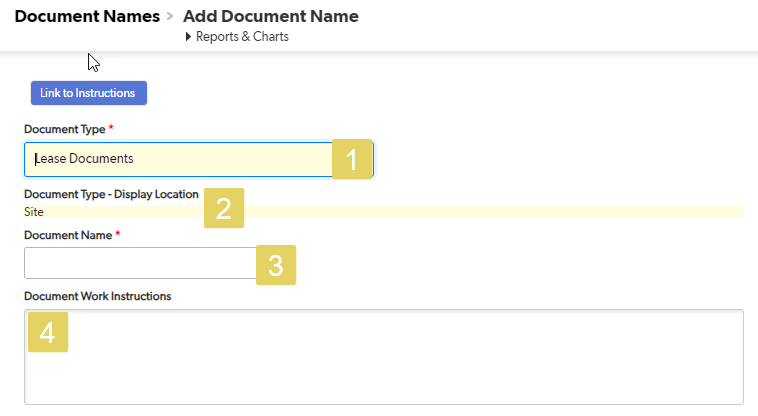
Remember, all of this information can be added or changed at any time.
Was this article helpful?
.png)

