- Print
- DarkLight
Adding Single, Parent or Child Milestones
Article summary
Did you find this summary helpful?
Thank you for your feedback!
Overview
When a Site is set up a Standard Template will be used to populate the initial Milestones and Tasks. The Standard Template is then tailored to the specific project. Milestones and Tasks can be added as necessary.
It is not reccomended to delete tasks from a Site. Simply change the duration to 0 and adjust Succcessor tasks using the Task as a Predecessor.
The systems database is designed around Milestones and Tasks. The system organizes Start Dates, End Dates, Durations, Predecessors, Cost Estimates, Purchase Orders, Vendor Invoices, and Documents using the Milestone/Task structure.
Milestones are used as benchmarks to measure high level progress of a project. They also give structure to the outline of a project.
Tasks are where all the work is done. This includes Financial and Date Forecasts and Actuals.
Adding a Single Milestone to a Site
Step 1, open the SITES tab (1) and edit the Site to be adjusted (2).
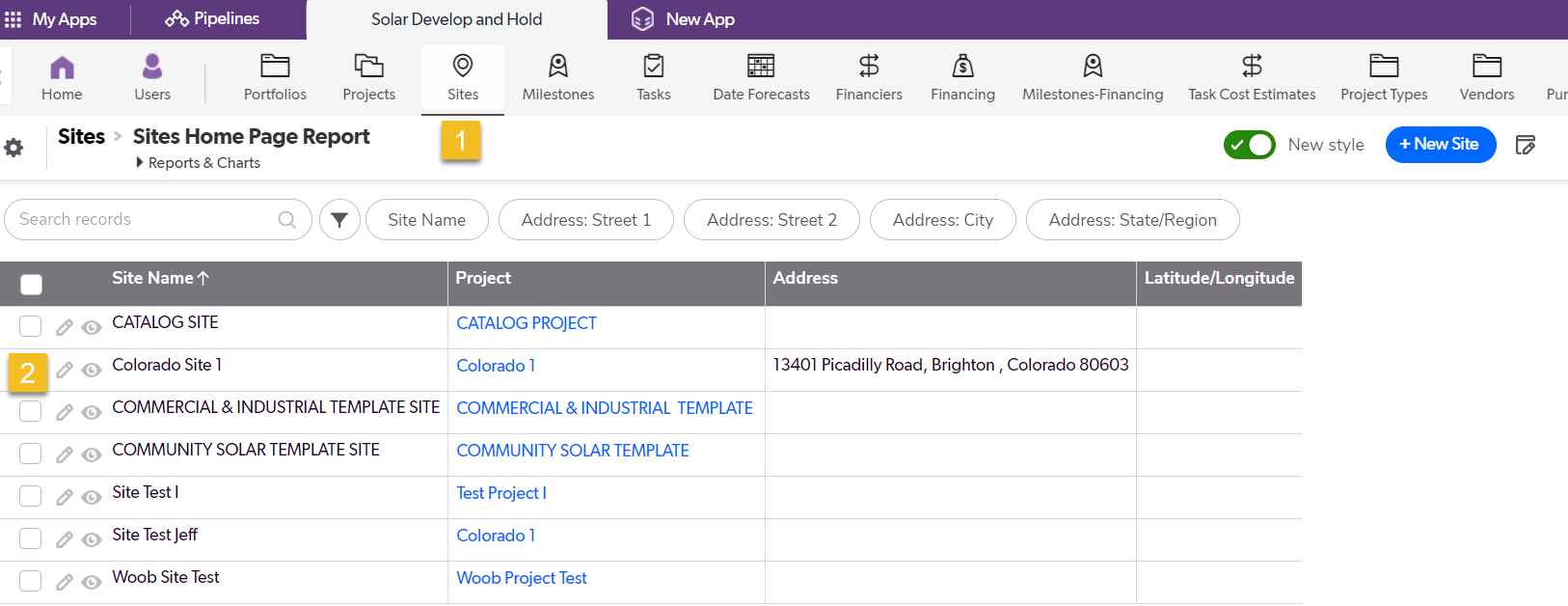
Step 2, Click on the MILESTONES tab (1).
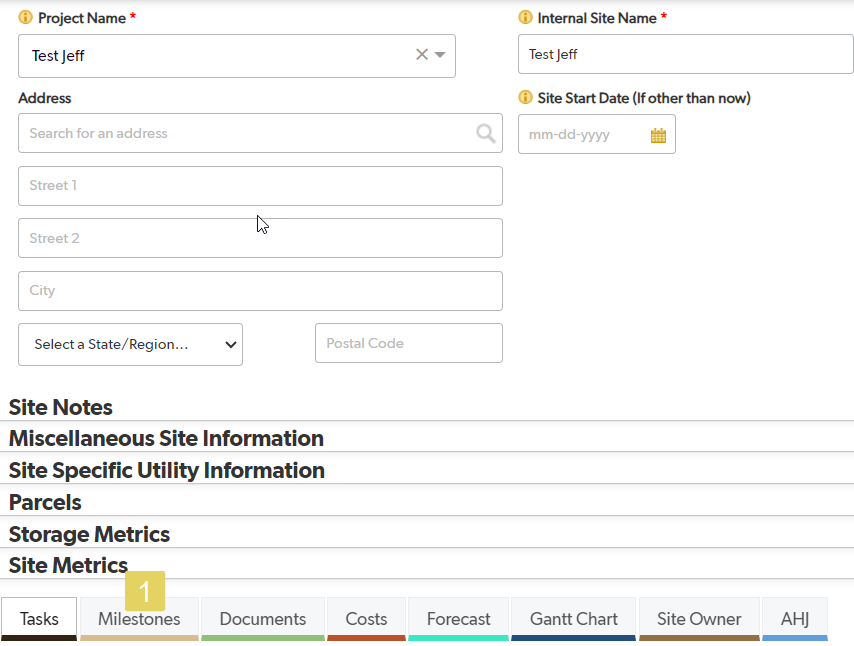
Step 3, Click the green Add Milestone button (1).
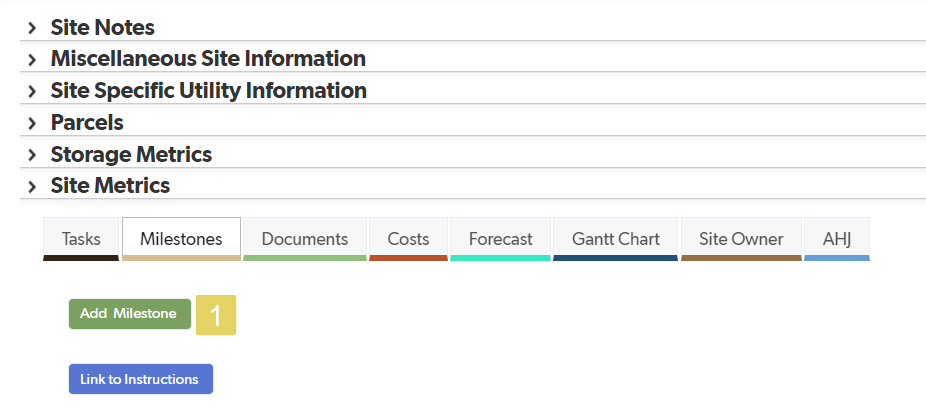
Step 4, Choose the Catalog Milestone (1). To add a Milestone to a Site, it must first be added to the CATALOG. Add a display order for the Milestone on the Site (2). Choose the Type. Single Milestones will always be Tasks Completed (3). Save & Close.
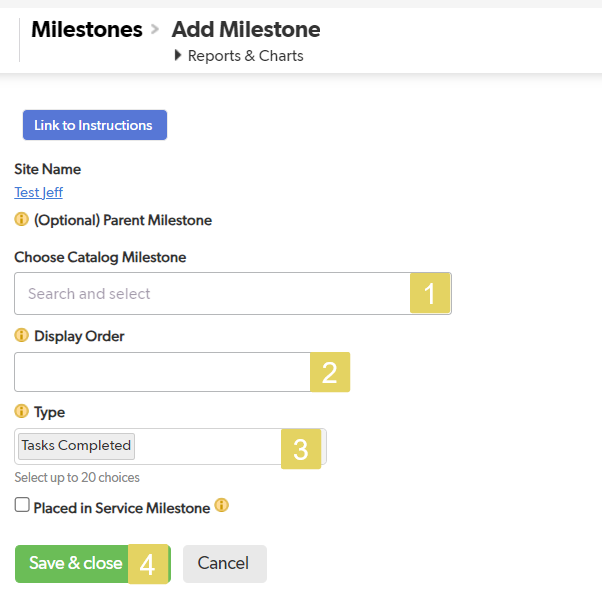
Adding a Child Milestone to a Single Milestone.
Child Milestones can be added to Single Milestones if the Single Milestone does have tasks.
Step 1, open the SITES tab (1) and edit the Site to be adjusted (2).
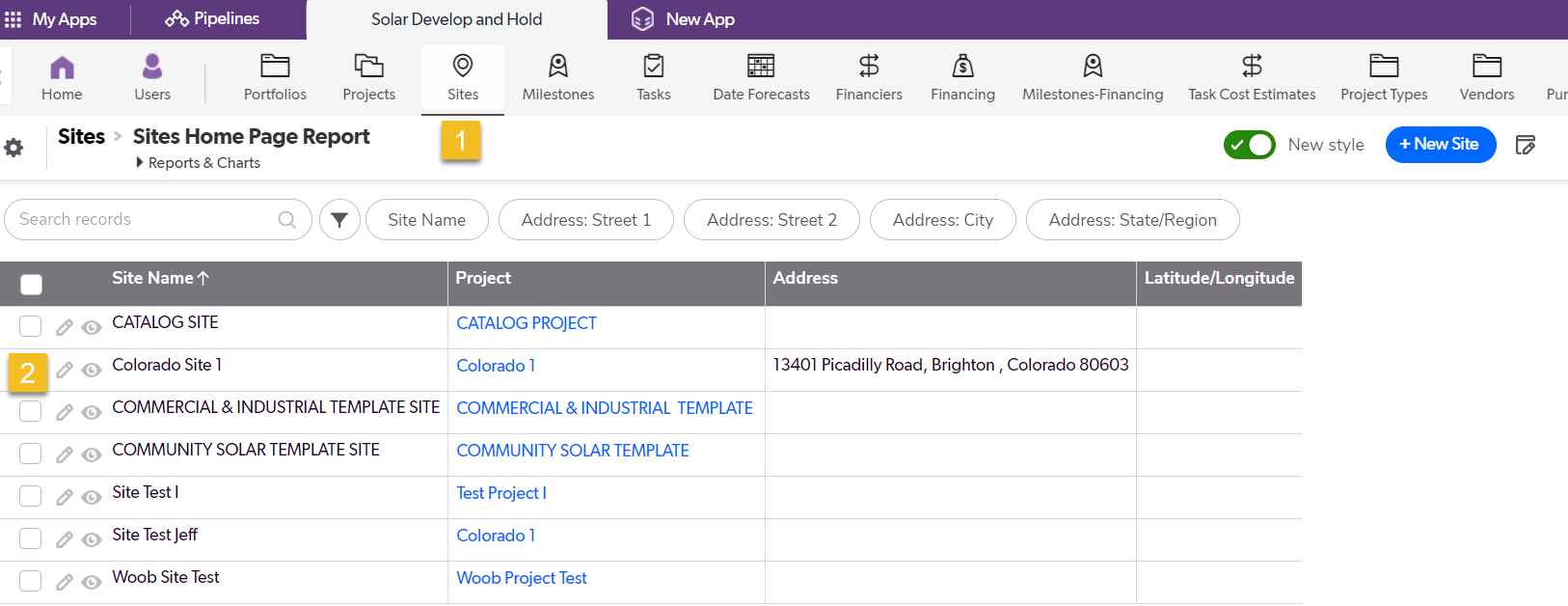
Step 2, Click on the MILESTONES tab (1).
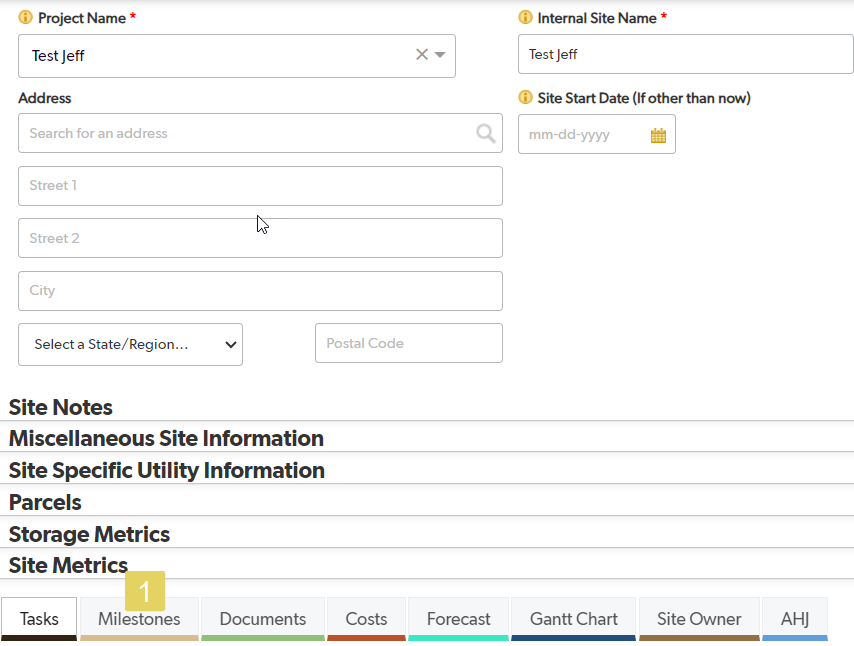
Step 3, Choose the Single Milestone (1).
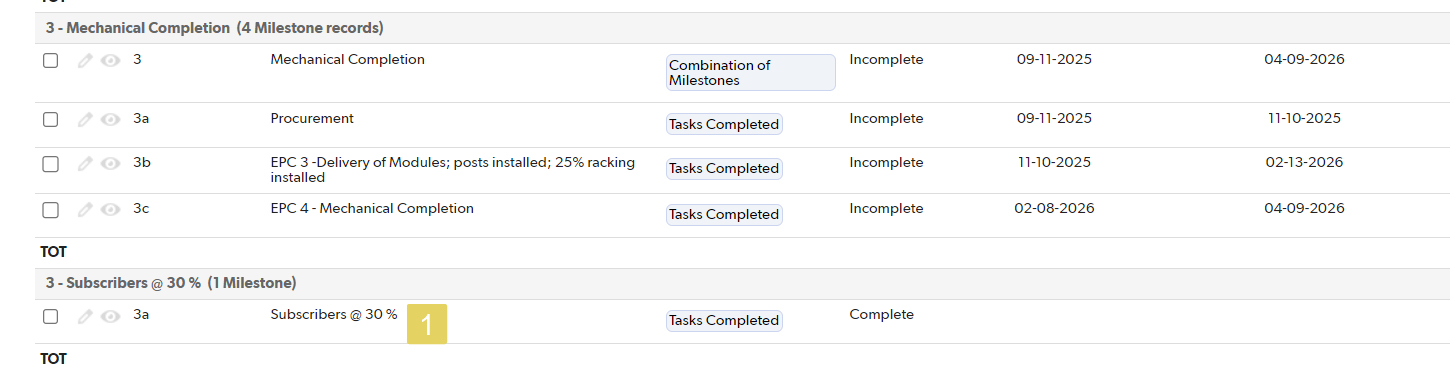
Step 4, Open the Add Child Milestone Tab (1). Click the green Add Child Milestone button (2).
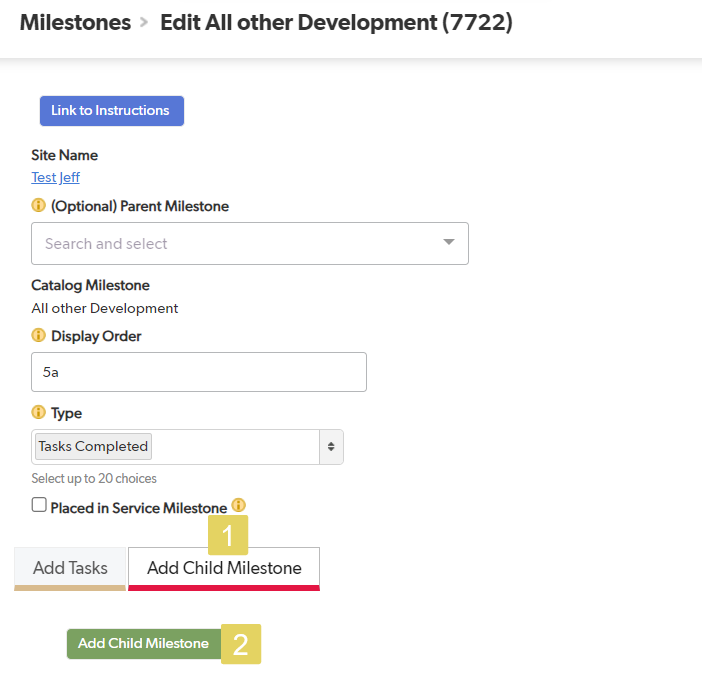
Step 5, Choose the Child Milestone (1). Save and Close. Note: The Display order may need to be changed for consitency with the Parent Milestone. This can be completed at any time after adding the Child to the Parent Milestone.
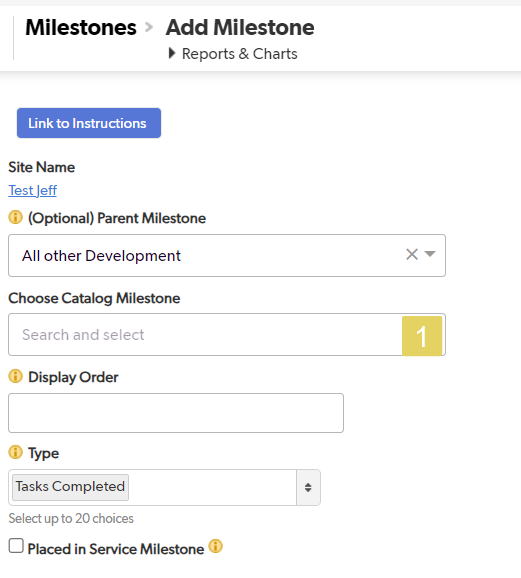
Adding a Child Milestone to a Parent Milestone.
A Child Milestone can be added to an existing Parent Milestone, even if the Child Milestone alread has Tasks associated with it.
Step 1, open the SITES tab (1) and edit the Site to be adjusted (2).
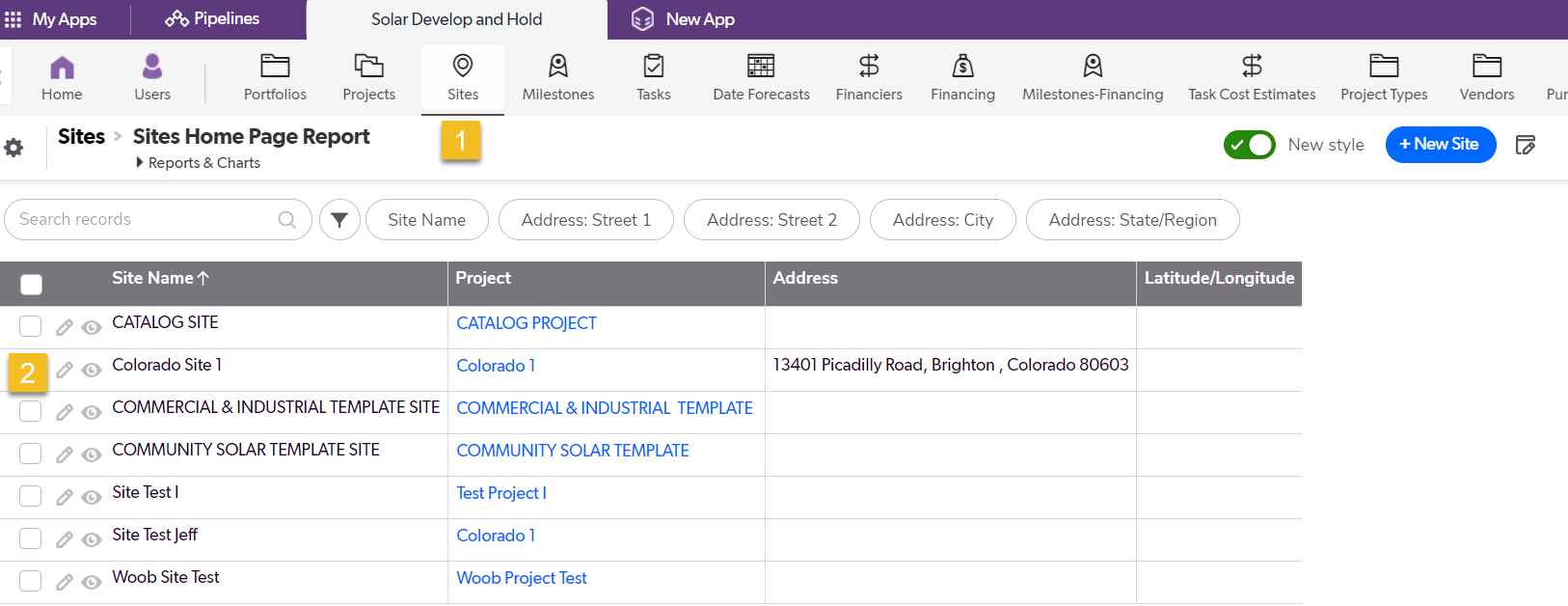
Step 2, Click on the MILESTONES tab (1).
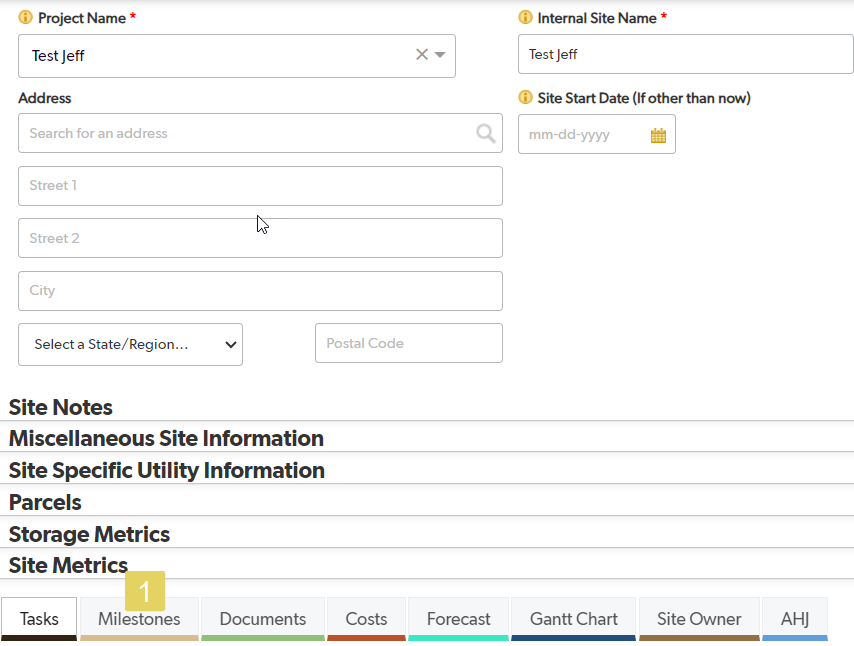
Step 3, Choose the Parent Milestone (1).
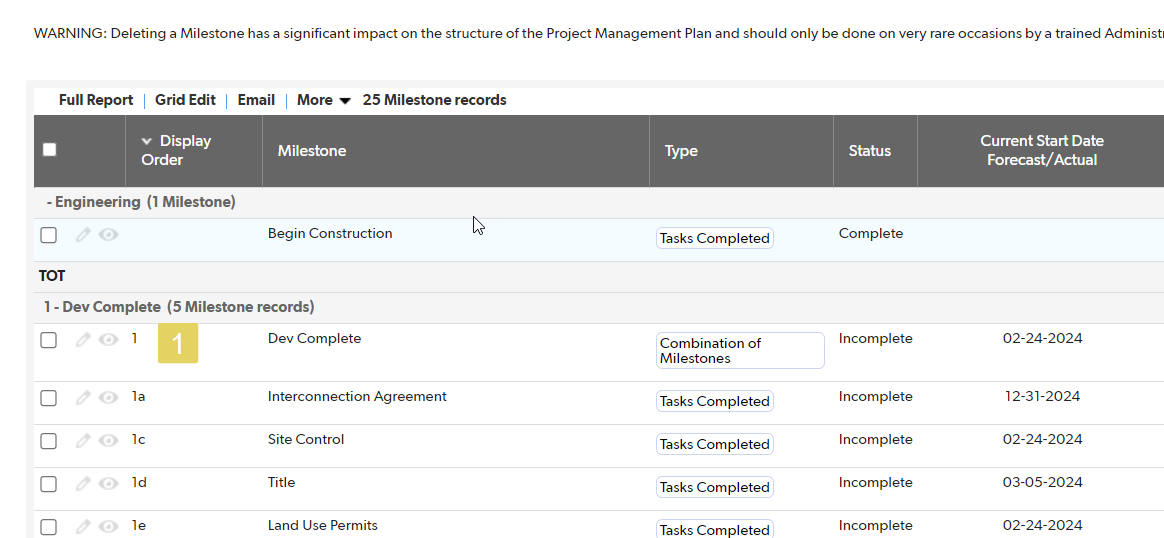
Step 4, Open the Add Child Milestone Tab (1). Click the green Add Child Milestone button (2).
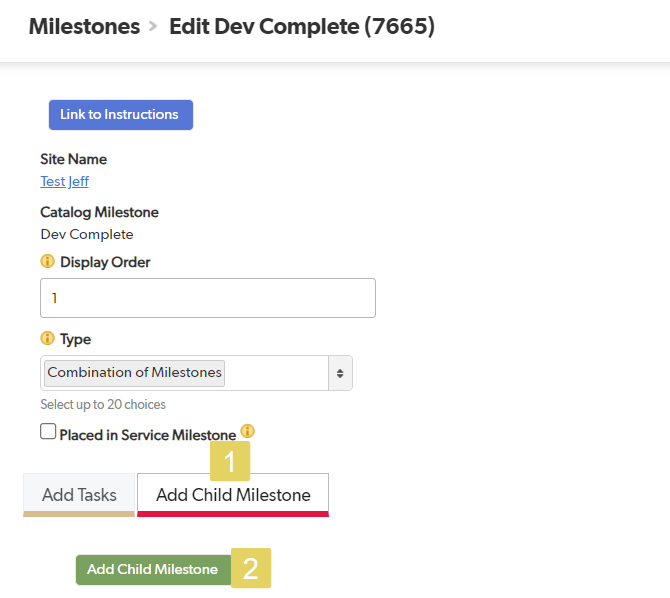
Step 5, Choose the Child Milestone (1). Save and Close. Note: The Display order may need to be changed for consitency with the Parent Milestone. This can be completed at any time after adding the Child to the Parent Milestone.
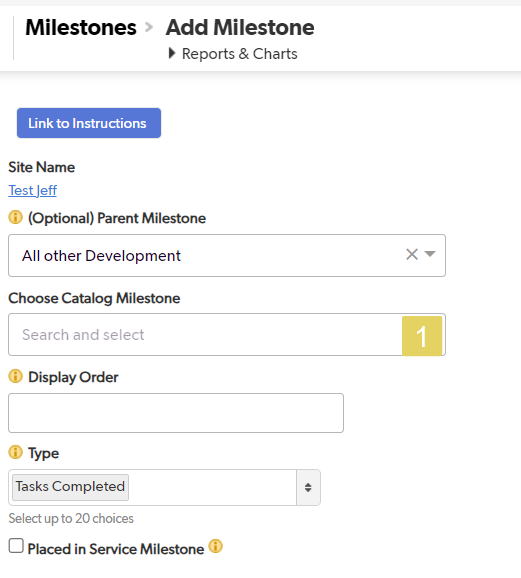
Remember, all of this information can be added or changed at any time.
Was this article helpful?
.png)

