- Print
- DarkLight
Article summary
Did you find this summary helpful?
Thank you for your feedback!
Overview
The system is set up to allow multiple Sites for a Project.
The hierarchy is Portfolio, Project, Site, Milestones and then Tasks. All of the transaction detail is accomplished at the Task level.
The system is designed around Template Projects and Sites with their related Template Milestones, Tasks, Predecessors, Durations and when relevant, Costs.
When a new Site is initiated and linked to a Project, the Project Management Plan Template in the related Project will dictate which Template the Project Site will pull Template data from.
Site Setup - Sites are setup from the Project.
Step 1, open the PROJECTS tab (1) and click on the Project a Site is being added to. (2).
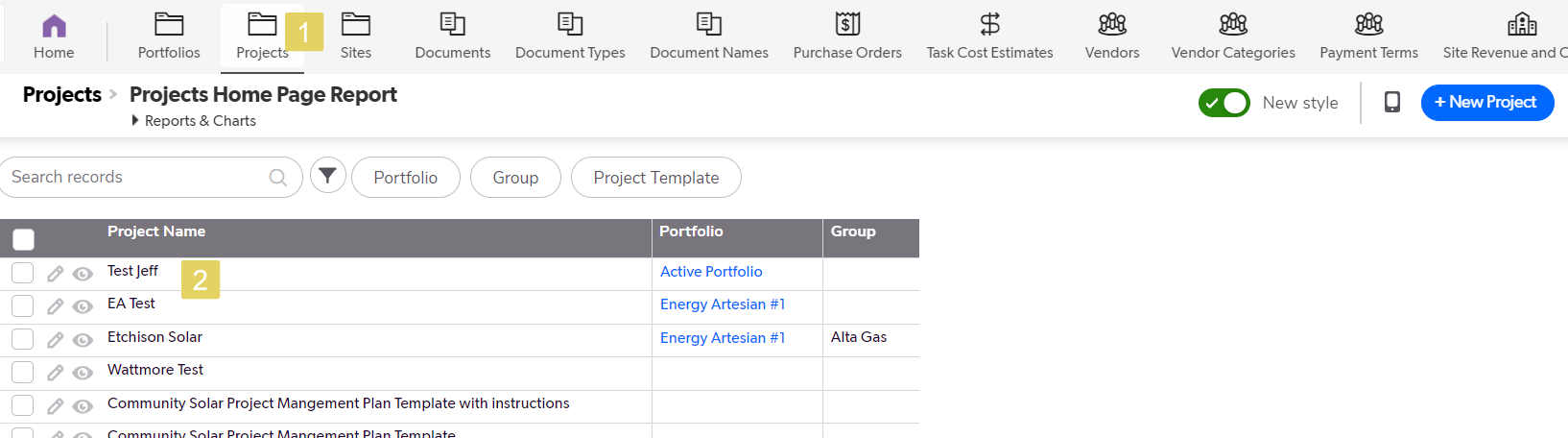
Step 2, Check the Project Management Plan Template to make sure it is the right one (1). Click the green Add Site button (2).
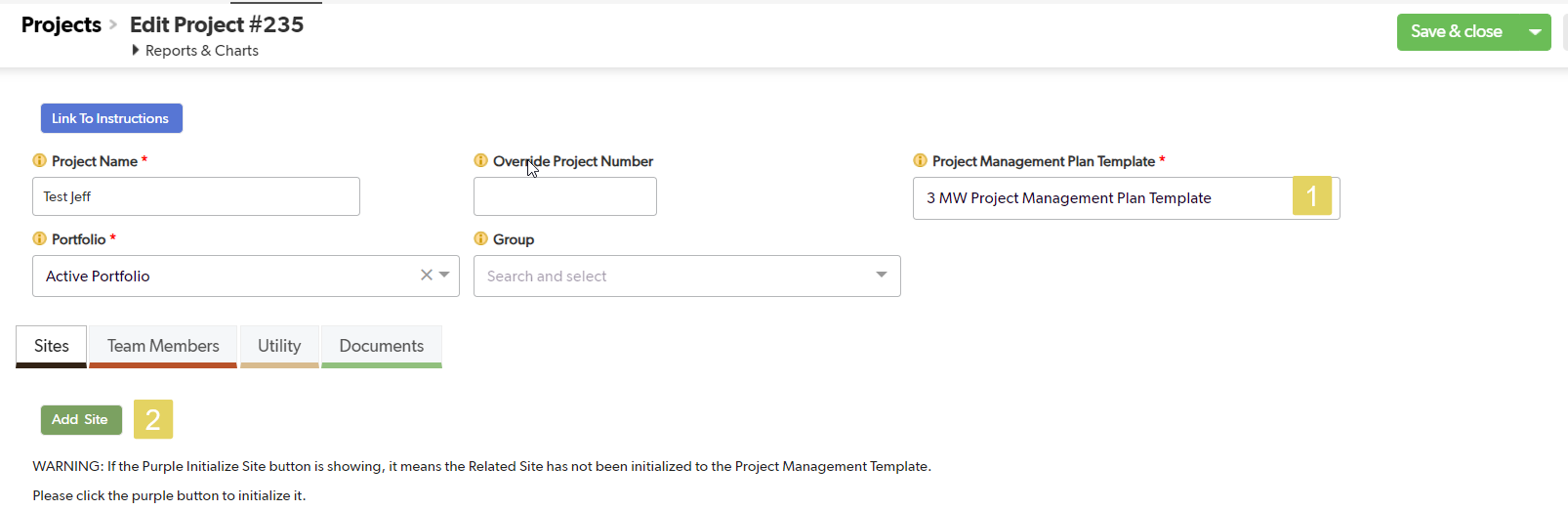
Step 3, Fill in the Internal Site Name (1). Fill in the Site LLC Name (2). Save and Close (3).
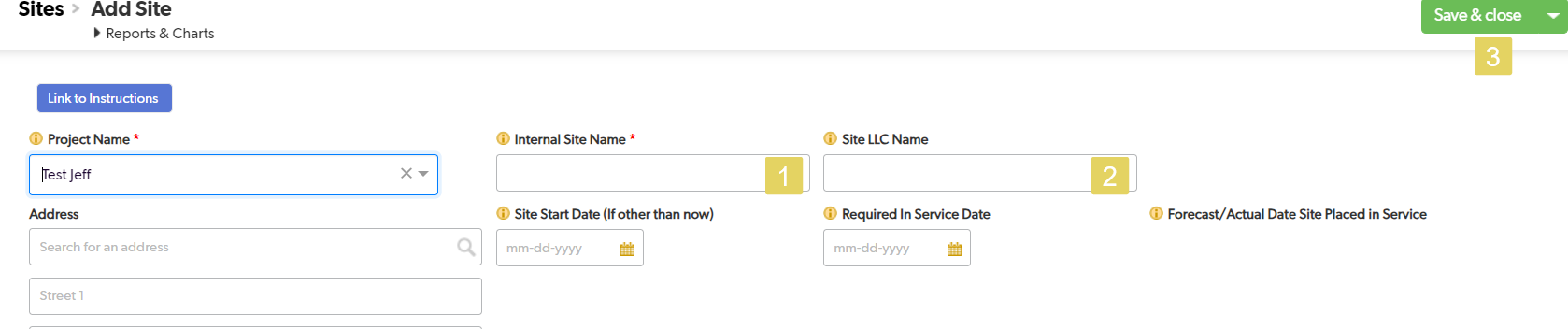
Step 4, Click the Initialize Site button (1). The button will bring in the information from the related Project Management Plan Template.
It is very important to Save & Close. If Save and Close is not pressed, the information from the Template will not be saved.
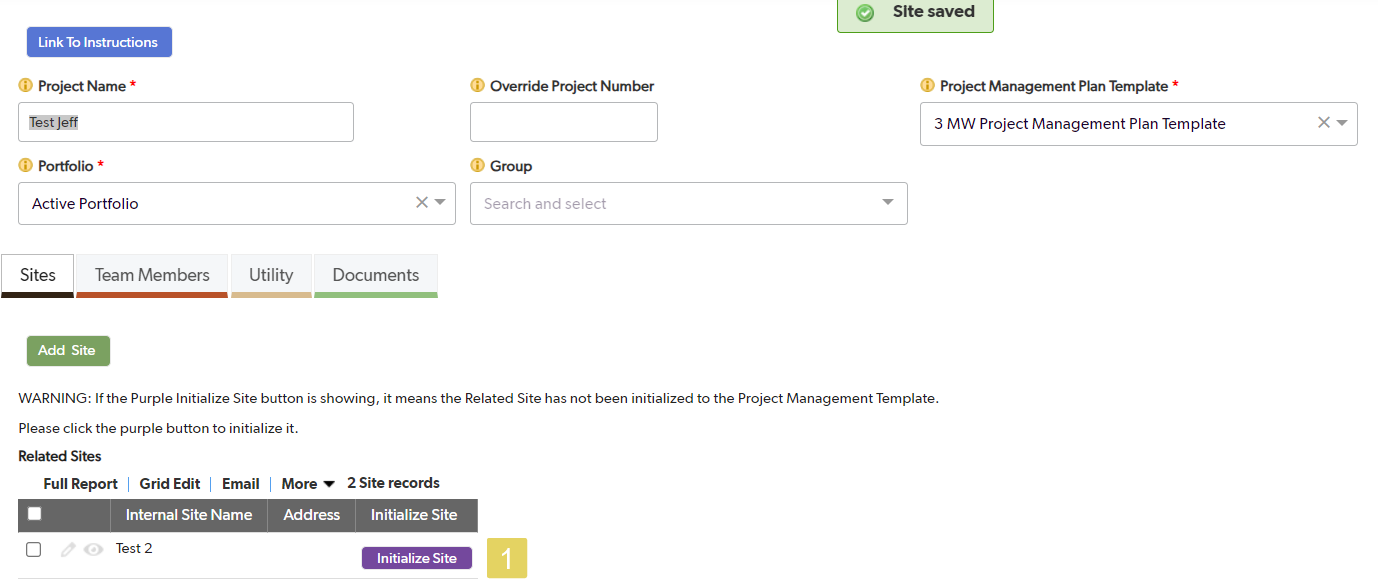
Remember, all of this information can be added or changed at any time.
Was this article helpful?
.png)

