- Print
- DarkLight
Article summary
Did you find this summary helpful?
Thank you for your feedback!
Overview
The system is set up to allow multiple Sites for a Project. Most of the time it will be one Site per Project.
The hierarchy is Portfolio, Project, Site, Milestones and then Tasks. All of the transaction detail is accomplished at the Task level.
The system is designed around Template Projects and Sites with their related Template Milestones, Tasks, Predecessors, Durations and when relevant, Costs.
When a new Project is initiated, the Project Type will dictate which Project Management Plan Template the related Sites will pull data from.
Adding a Project
Step 1, open the PROJECTS tab (1) and click on NEW PROJECT (2).
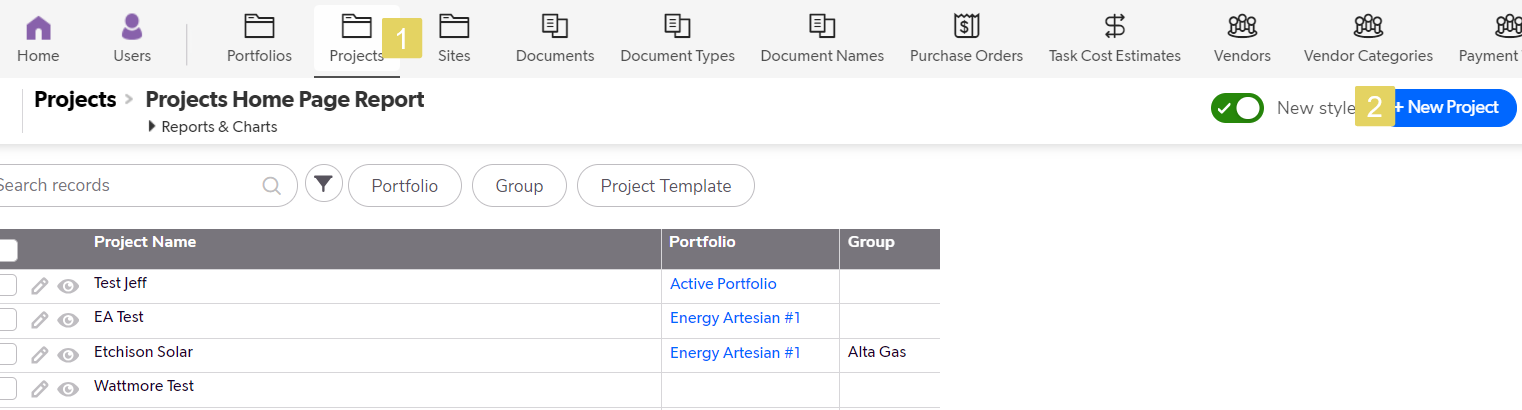
Step 2, add the Project Name (1).
The system will assign a sequential number. If your company has a sequence they prefer, put it in the override Project Number field (2).
Pick the Project Management Plan Template from the drop down (3). This field is used to pull the proper Project ManagmentTemplate when setting up the related Site(s).
Choose the related Portfolio (4) and a Project Group (5).
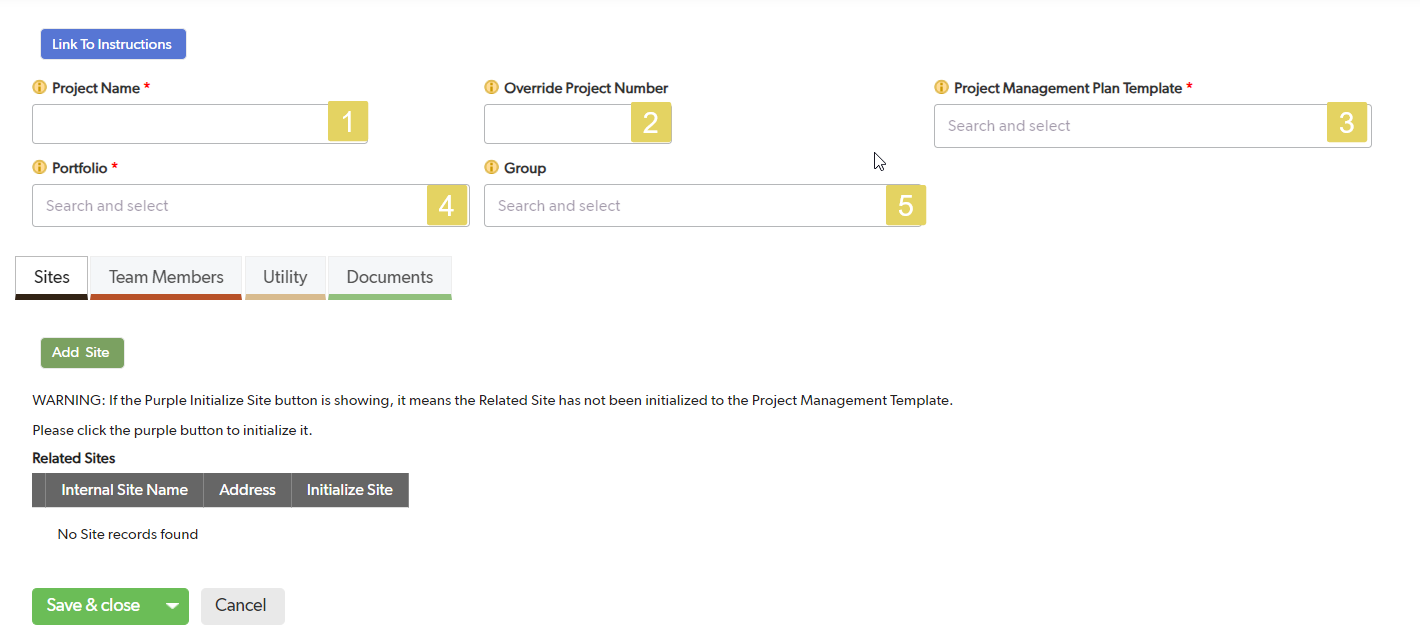
Step 3, Sites (see Site Setup) (1), Team Members (2), Utility Information (3)and Project related Documents (4) can be added at this time.
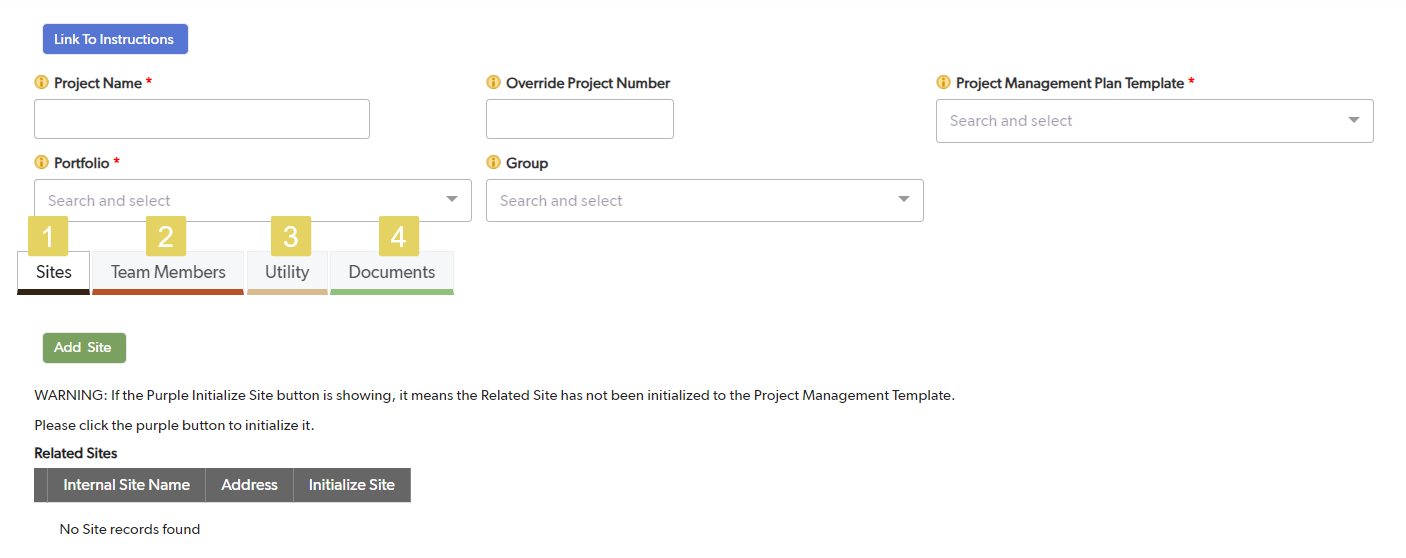
Remember, all of this information can be added or changed at any time.
Was this article helpful?
.png)

