- Print
- DarkLight
Adding a New Document to the Library
Article summary
Did you find this summary helpful?
Thank you for your feedback!
Overview
The Dev/Hold ERP system is designed with a Virtual Data Room for sharing the necessary documents with Portfolio and Project Stakeholders including Financiers, Independent Engineers, EPC’s and AHJ’s.
The filing system allows for classification by Document Type, Document Name and Document Description.
The design provides for initializing Documents on each of the following Display Locations: Portfolio, Project, Site, Task, or any of the Purchasing Locations.
Only one combination of Document Type and Document Name can be used on a particular Display Location.
A display location will only allow Documents to be posted to Document Types assigned to that location.
Documents can be viewed from the Document Data Room or from the initial Display location.
The Document Data Room can be filtered and sorted to provide easy access for each User’s needs.
Adding a Document
Step 1, Choose the Portfolio, Project, Site, Task or Purchasing Display Location where the document will reside. and find the green Add Document button. For a Task, open the SITE tab (1) and open the related Site (2)
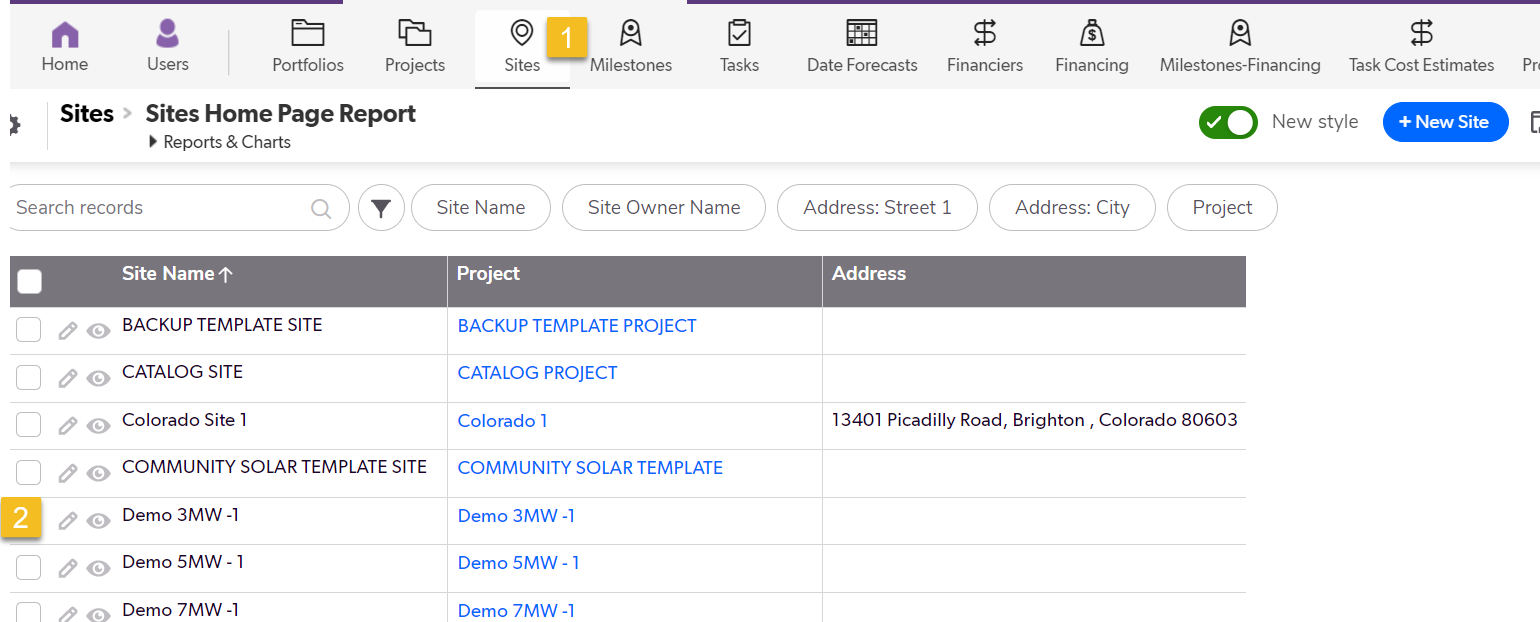
In this example we will be adding a Document to a Task.
Step 2, open the Task where the document will reside (1).
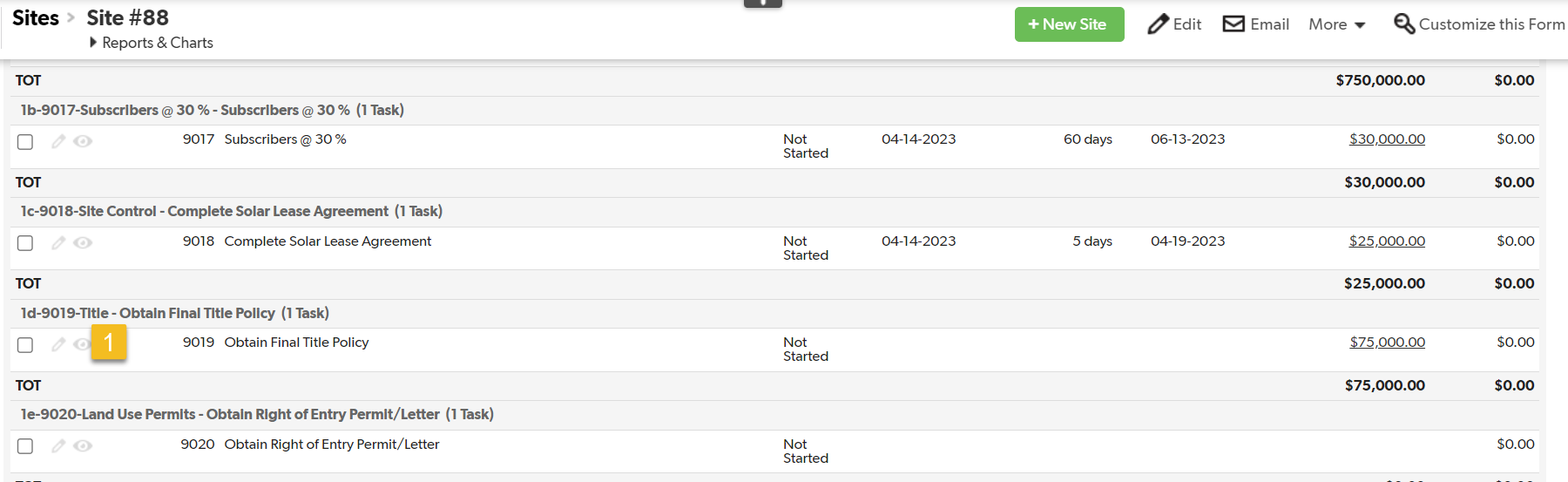
Step 3, open the Documents section (1). Click the green Add Documents button (2).
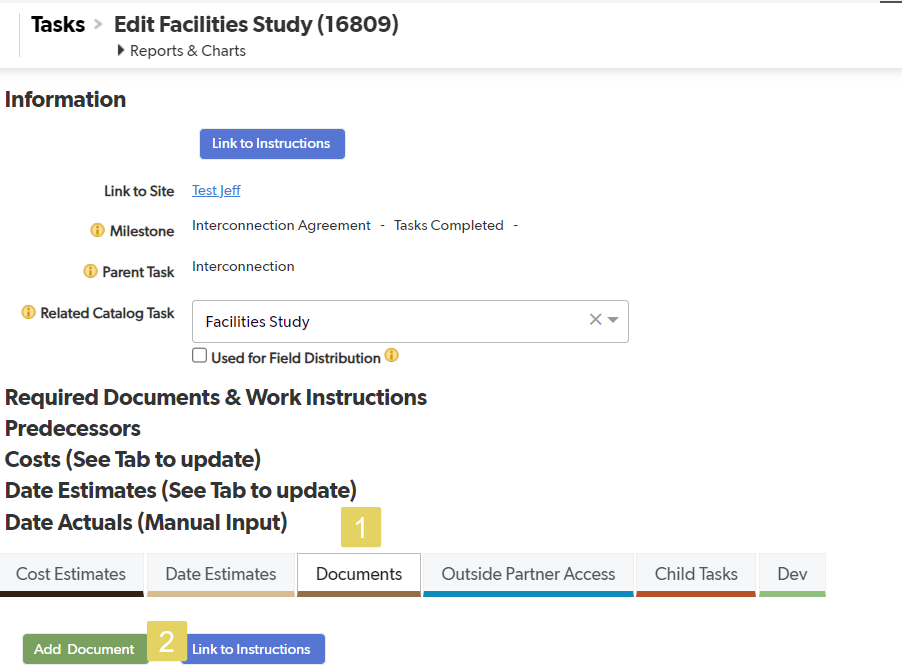
Step 4, Pick the Type (1). Pick the Name (2). Choose either a File Attachment (3) or a Document URL (4). Type in any relevant description (5) or notes (6). Share with Outside Users if necessary (7).
Save and close (8).
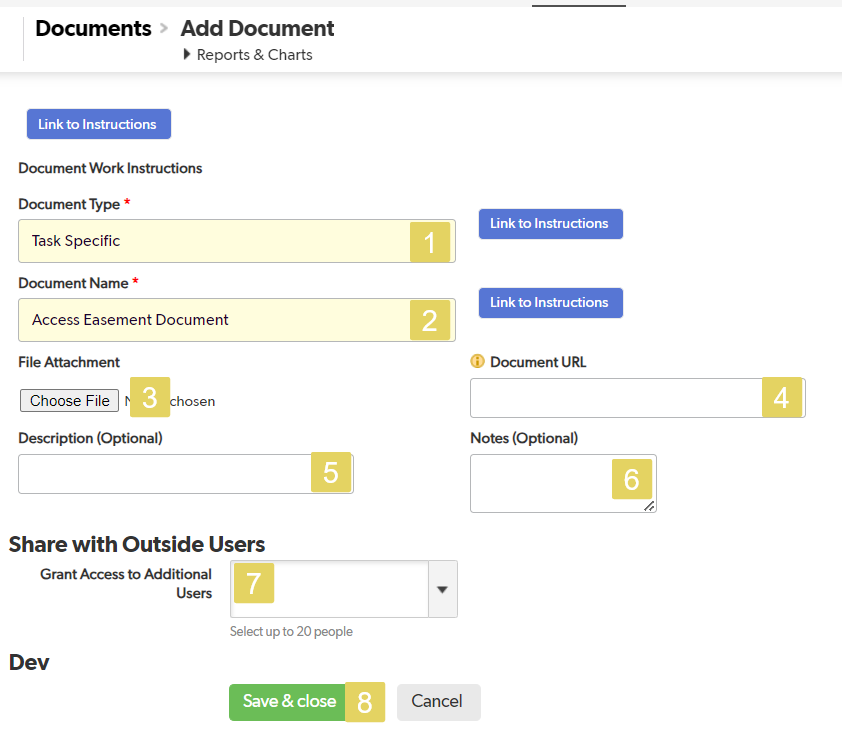
Remember, all of this information can be added or changed at any time.
Was this article helpful?
.png)

